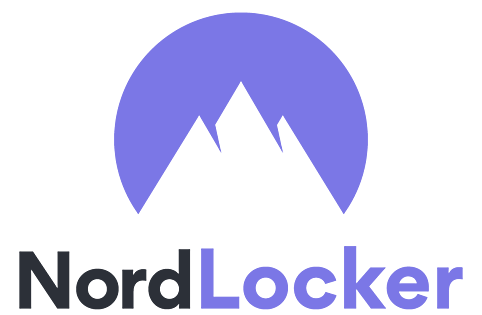NordLocker is an encryption software created by the same company that made the popular NordVPN. With a simple drag & drop, I found it to be an easy to use product that requires no technical knowledge at all. That doesn’t mean it’s not safe. NordLocker uses strong encryption tools to prevent any unauthorized access to your documents. You can download NordLocker from this hidden link and take advantage of the free 3GB cloud storage .
How to Download and Install NordLocker Free
- Go directly to the NordLocker free download page.
- Click on “Get NordLocker Free”, which will open a new page with a download button for Windows or Mac.
- Select your operating system and the file will be instantly downloaded to your computer.
- Click on the .exe file to start the installation process.
- After agreeing to the License Agreement, click Install and NordLocker will complete the installation process.
Setting Up Your NordLocker Account
- Select Register a new account.
- Enter a valid email address create a secure password and click Create Account.
- A verification code is sent to your email. Paste it into NordLocker and click Continue.
- Create a Master Password. This is your master password and is required to access any of the secure files in your NordLocker.
- Alternatively, you will be given a recovery key in case you forget your master password. Copy it and save it in a safe location and don’t share it with anyone. Confirm that you copied the key, then click Continue. You must understand that if you lose your master key and recovery key, no one will be able to recover your encrypted files, not even NordLocker technical support.
- Your account has been set up. Log in using your Master password and encrypt your files.
How to Uninstall NordLocker
If you are not happy with NordLocker or want to remove it from your computer, you can easily uninstall it in a few simple steps. If you have files in your mailbox without having a copy of them on your computer, they will be deleted forever. So be sure to check your account inbox and decrypt any files you want to restore to your device. Files stored in the cloud will still be accessible if you log in from a different computer.
- Type Add/Remove Programs in the Windows search bar.
- Scroll through the list of installed programs until you find NordLocker and click Uninstall. Ignore the program named NordLocker FS.
- The uninstall wizard will open and ask you to confirm that you want to delete NordLocker, click Yes.
- It will also ask if you want to delete the NordLocker FS driver, click Yes and that will be removed as well.
- To complete the uninstallation, you will need to restart your computer, but it is not necessary to do so immediately.
NordLocker Overview
I was impressed with how easy it is to use NordLocker to secure and encrypt all different file types. The good thing about NordLocker is that it doesn’t have a central server or cloud to store your encrypted files. Instead, you can store them wherever it’s convenient for you. This can be a secure cloud server, your computer, a hard drive, or a memory stick. This gives you control over your documents and an extra layer of security combined with encryption.
NordLocker Uses Strong Encryption Tools
NordLocker uses several different state-of-the-art encryption tools that work together to protect your documents.
- Elliptic Curve Encryption (ECC) with XChaCha20
- EdDSA
- Poly1305
- Argon2
- AES256
If all of this confuses you, don’t worry. These encryption tools run automatically, and all you have to do is transfer your files to the NordLocker user interface.
It is important to note that NordLocker is proprietary and closed-source software. This means you have to trust the developers that the encryption keys are in use and your data is safe. The company behind NordLocker is NordVPN, a popular VPN company with a proven track record of protecting user data.
The encryption is end-to-end, which means that the NordLocker team does not have encryption keys and therefore cannot access the files. Only the people you’ve chosen to share the files with or someone with access to your master password can decrypt them.
How NordLocker Works
NordLocker is an intuitive, user-friendly application. You can create different folders called Folders to organize your files. You can create as many folders as you want and transfer files with drag & drop to protect them.
When you create a new folder, you can choose to save it locally on your device or store your files on a secure cloud server. Local storage boxes have no size limit. If you choose to store your data in the cloud, you can get 3 GB of free storage – just create your account from this hidden page.
If you want to use a different computer to view the files stored in the cloud, you need to download NordLocker and log in with your master password, and all your files will be waiting for you.
Note: You will not be able to view Folders stored locally on your other computer.
Once the Folder is ready, you will have two options for action when adding a file.
- Make a copy of the file: This way, the original file remains unsecured on your computer.
- Move the file: This deletes the file from your computer and only the encrypted version exists.
If you want all your files to do the same action, you can go to Settings and set a default. Otherwise, NordLocker will ask you what you want to do each time.
NordLocker features
- Encrypts files instantly after you transfer them to the user interface.
- End-to-end encryption prevents the NordLocker team from viewing your documents.
- It’s very easy to manage the Drawers, which you can put in Grid or List view.
- All data in the Box is displayed. Easily see how many files are in each folder, file formats, and size.
- NordLocker users can share files with other users by sending a secure link via email (Premium subscribers only).
- Reset the Master Password and Recovery Key.
- Along with the files themselves, file names and directory structures are encrypted.
- The NordLocker app will automatically log out if the program is idle to prevent unauthorized users from accessing your files. You can set this time from 1 minute to an hour in the settings.
- The lock feature locks the app when idle to prevent hacks.
Reset Master Code and Recovery Key
When you first create your account, you can choose a secure password. NordLocker gives users flexibility in password selection. It just needs to be 6 characters or more. You don’t need to mix uppercase and lowercase or put random symbols. You should, of course, use a secure password, but it should also be easy to remember, as you will be using it quite often.
If you forget your password, you can reset it, but you must have copied the 25-digit recovery key somewhere. Just click on “Forgot your master password?” on the login screen. Write down the recovery key and create a new master password.
If you do not have the recovery key, your account will be locked and your files will not be accessible, not even by NordLocker’s customer support and technical support teams, since the files are end-to-end encrypted.
When you create a new account, you also choose a master password, which is used to encrypt your files (see technical security). NordLocker also generates a recovery key that is only available to you and is best kept offline for added security. It can be used to reset the master password, but be careful: If you lose both the master password and the recovery key, you won’t be able to open your files.
If you’ve lost your recovery key but still have your master password, you can open NordLocker, click the Account tab, and reset your recovery key. After entering your master code, you will be given a new 25-digit code. Copy and store it in a safe place.